Tired of only being able to access your WhatsApp conversations on your phone? Start using WhatsApp Web.
WhatsApp on an Samsung Android phone, with WhatsApp Web as shown above in image
Earlier this week Facebook-owned WhatsApp announced WhatsApp Web. The new service makes it possible for a user to link a website accessible only through Google's Chrome browser to his or her WhatsApp account. In doing so, WhatsApp conversations will sync between the mobile device and desktop.
As long as you're signed in, your conversations will sync -- even when you're away from the computer, or on a cellular connection (as opposed to the same Wi-Fi network as your computer).
The process for linking your WhatsApp account to your computer is streamlined, and easy enough for Grandma to follow.

WhatsApp on an Samsung Android phone, with WhatsApp Web as shown above in image
Earlier this week Facebook-owned WhatsApp announced WhatsApp Web. The new service makes it possible for a user to link a website accessible only through Google's Chrome browser to his or her WhatsApp account. In doing so, WhatsApp conversations will sync between the mobile device and desktop.
As long as you're signed in, your conversations will sync -- even when you're away from the computer, or on a cellular connection (as opposed to the same Wi-Fi network as your computer).
The process for linking your WhatsApp account to your computer is streamlined, and easy enough for Grandma to follow.

- First, download Chrome/ Opera if you don't already have it installed on your computer.
- Next, visit https://web.whatsapp.com/ in Chrome.
- Follow the instructions to pull up the WhatsApp Web QR code scanner on your mobile device. The method for launching this section of the app is a different based on the platform you're using, but directions are listed just under the QR code.
- Scan the QR code and watch as your conversations magically appear in your browser.
iOS users will notice directions to connect your iPhone are missing from the list of supported devices. WhatsApp says the reason is due to "Apple platform limitations."
The layout of WhatsApp Web should mirror the mobile experience, just on a larger scale. You can still send emoji, photos, voice notes, view your contact list and so forth.
To receive alerts of incoming messages on your computer, click on Allow (top-right corner of Chrome) when prompted. You'll need to approve access to other aspects of your computer in a similar fashion as you attempt to send photos or record voice memos.
Going forward, anyone who has access to your computer will be able to pull up your WhatsApp conversations as long as you remain logged in. If your computer is password protected, that's probably not a big deal. But when using WhatsApp Web from a public computer, you'll want to sign out when you're finished. You can do that by clicking on the three-dot menu icon and selecting Log out.
Have you used WhatsApp Web yet? If so, what are your thoughts?
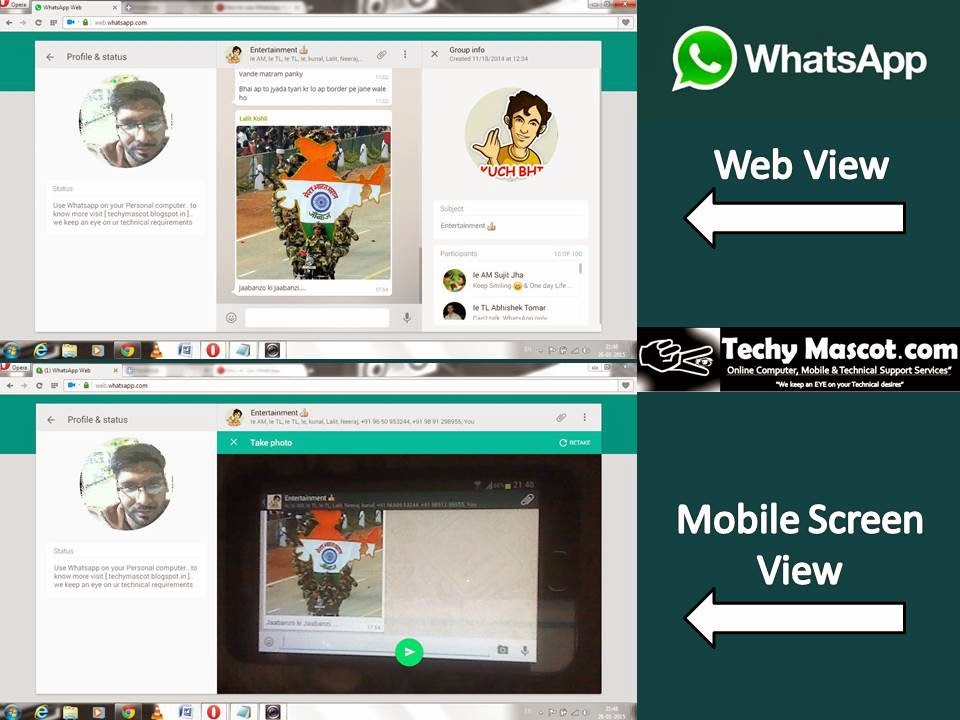
No comments:
Post a Comment